Tablet owners with no SIM slot provided must be at the wrong impression that the increasingly popular Whatsapp app isn’t compatible with their devices. Yes, you read it right. You can now install Whatsapp App on Android tablet that has no SIM slot with ease.

Install Whatsapp app on Android Tablet
All you need is to download the Whatsapp app .apk file from WhatsApp official website. You may also download the Whatsapp app from Google Play Store, but I suppose it may mention your device as non-compatible. You can always bypass this using Allwinner mod App available at Google Play Store and change your Device ID via this app making Google Play Store consider your Tablet as the desired compatible Phone model. Here I see that you need to perform additional steps to download the apk setup file of Whatsapp and hence I will suggest you download the file directly from their official website.
Install the Whatsapp application on your tablet and run it. Below I have taken some screenshots to demonstrate the same. Follow this carefully:
Welcome Message after you start Whatsapp App:
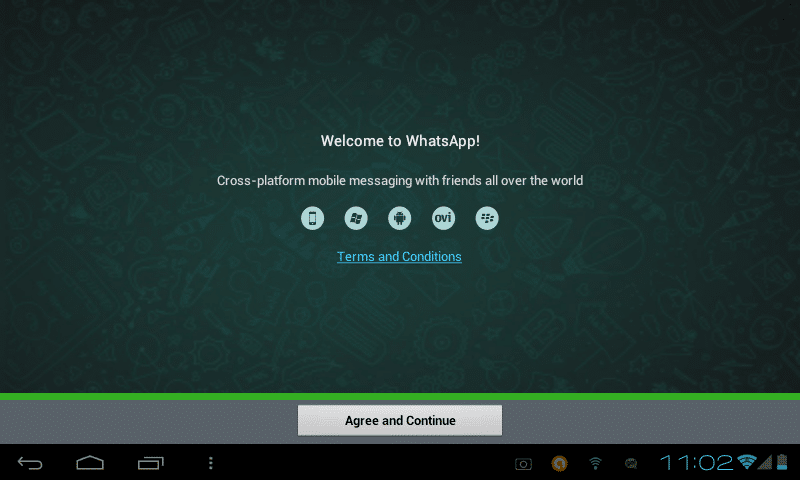
Step 1: Select Country and Phone Number
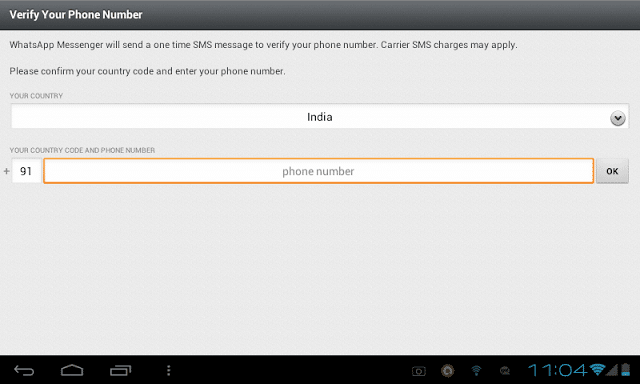
Step 2: SMS Verification
Check if the provided number is correct and then click “OK”
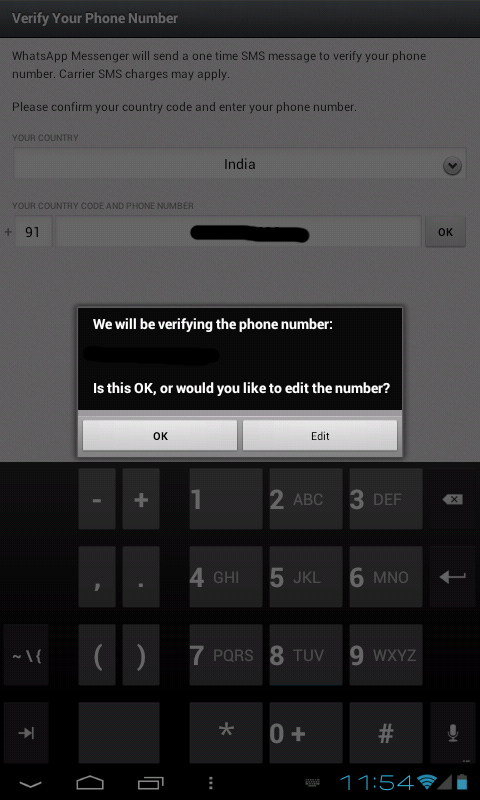
It will attempt to verify twice. By this time, you should have get a verification code via SMS to your mobile number.
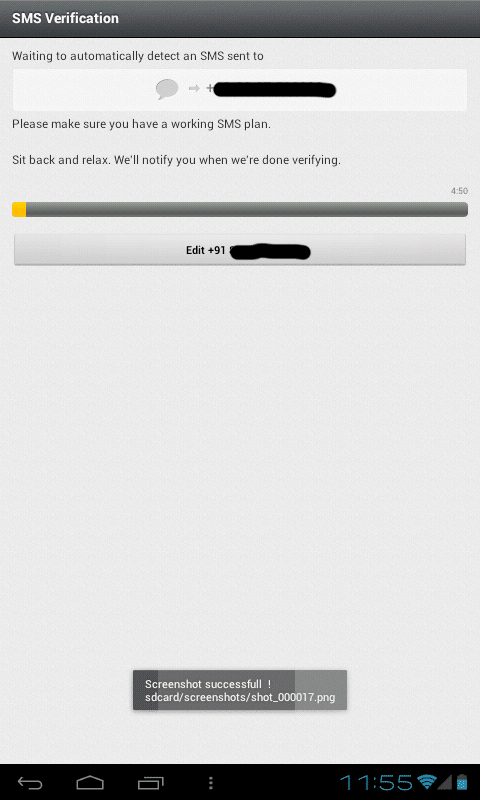
The auto SMS verification method will fail and you will see something like the below screenshot. Just enter the verification code which you received on your mobile via SMS in the code box shown below.
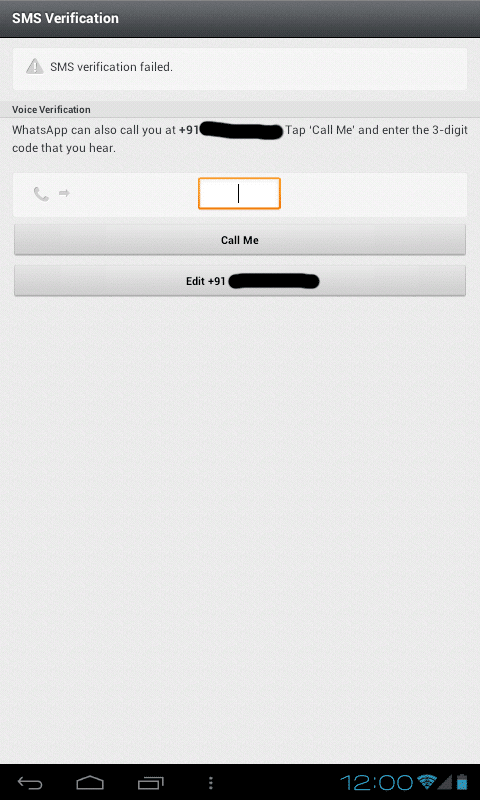
Now that your tablet is verified, you will see the successful verification message as below:
Enter your Nickname and proceed.
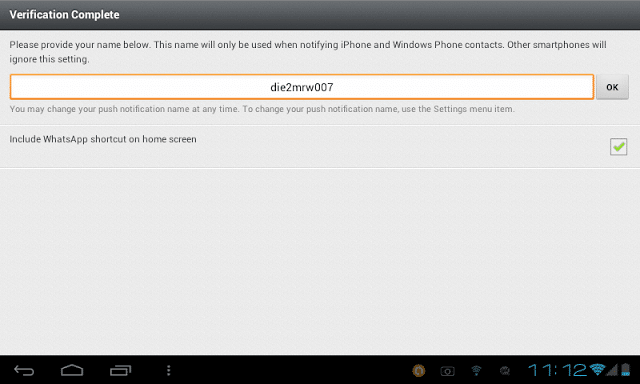
Now you will be taken to the chat screen window of Whatsapp.
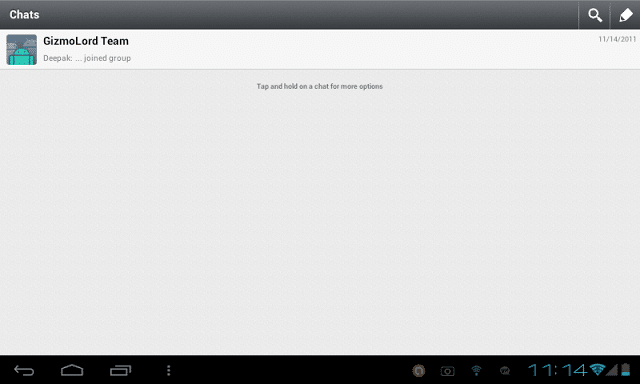
Enjoy the Official Whatsapp app in your Android Tablet. Have fun!
This method has been tested in my Micromax Funbook P300 Tablet powered with Android ICS 4.0.3
Hope you like the tutorial/demonstration to activate Whatsapp on your tablet using the simplest method. If you have any doubts pertaining to the same, do feel free to ask via comments below.

I cant get it
thanks – worked a treat on my acer