How to unlock your iPhone on any Baseband and Firmware
iPhone users are cheering up following the news from a Chinese researcher named Loktar_Sun who confirmed that he discovered a method for unlocking jailbroken iPhones with the help of Subscriber Artificial Module (SAM) developed by Sam Bingner.
How to unlock your iPhone

This unlock will be permanent and users are to be noted that this unlock method will produce a ticket that will be valid only for the SIM card which is inserted during the unlock procedure. This clearly means that if you want to use different SIM card other than the one you used while unlocking, should go through the same process of unlock for each SIM card.
What do you need?
1. A jailbroken iPhone that can be activated in iTunes (IMEI not officially blacklisted).
2. A working computer connected to the internet with the latest version of iTunes installed.
3. Information of the carrier to which the phone is locked to.
Procedure:
1. You will need to install the latest Subscriber Artificial Module (SAM) by Sam Bingner. For this, open up Cydia on your jailbroken iPhone and add the official repository for the SAM package. Add the repo URL as
https://repo.bingner.com
2. Launch SAM by either going through the settings menu or find the SAMPrefs icon on your Springboard. Make sure you have inserted the SIM card which you intend to use with your iPhone.
3. After SAM has been launched, go to utilities option and select “De-Activate iPhone”. Now your Activation status under “more Information” should display ‘Unactivated’.
4. Keeping the SAM enabled, choose ‘By Country and Carrier’ in the method options. Your next step will be to find your carrier from the list. For some carriers there will be more than one Carrier ID/Network ID, therefore users need to select the “SIM ID” option. Selecting the wrong IMSI will lead to non-activation of iTunes.
5. Navigate to “More Information” and write down the IMSI number which is displayed over the “SAM details”. Now tap “Spoof Real SIM to SAM”.
6. Go back to the main screen of SAM and select “Method” to manual. Enter the same IMSI number which we got in Step 5.
7. Now connect your iPhone via USB data cable to the Computer connected to internet and allow iTunes to re-activate your phone. When done with this step, double-click on “Phone Number” section of the device details at main screen and make sure if the ICCID matches with that of your SIM card. If not, you will need to start over the process from beginning, that is from Step 1.
Check out the below screenshot where the process before the unlock and after the unlock is displayed.
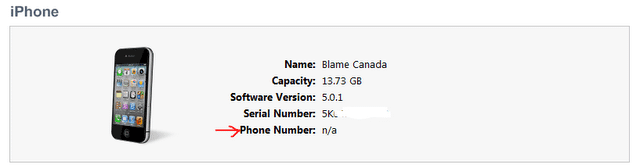
Screenshot Before the Unlock Procedure:
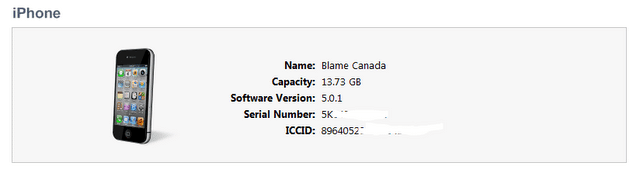
Screenshot After the Unlock Procedure:
8. If the ICCID of your SIM provider matches, it means you have successfully unlocked your iPhone. Now unplug your iPhone and close iTunes. Disable SAM or you can even Uninstall it. Also, you may delete your lockdowned folders.
9. Now again connect your iPhone to iTunes. You will get an error message displaying that your phone cannot be activated. Dont get alarmed or worried about this error message as it is normal, so chill. Just close iTunes and open it again.
10. Now that, you will see signal bars in short time. Congratulation for the successful permanent network unlock of your iPhone !
11. You will notice that Push notification of your phone might not be working after this procedure. You can easily restore it back using “Clear Push” utility in SAM and then connect your phone to iTunes.
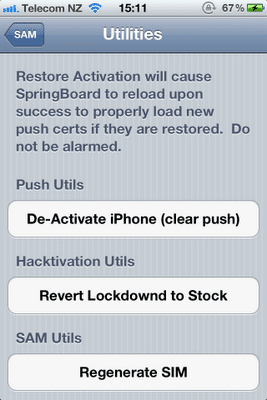
As we have mentioned earlier, by following this procedure you will be able to use only the SIM which was inserted during the unlock process. The reason for this is that we have tricked iTunes to think that the ICCID is one of the intended carrier’s. Your iPhone can be rebooted and can be connected to iTunes without loosing its “unlock” atleast for now.
Since it does not involve emergency numbers or IMSI spoofing it will not have any of the issues associated with SIM interposers. Tested working on iOS 5.01 but should work with tethered 5.1 too.
Also, if you intend to use multiple SIM cards, you will need to repeat the process for each SIM card on an individual basis. It is also recommended to manual save of each ticket that is generated due to the fact that it could prove crucial going forward.
Manually saving each valid unlock ticket:
1. Run through Steps 1-11 above for each required SIM card, making sure that the process is successful each time.
2. SSH into the jailbroken device using something like iFile or a desktop client.
3. Navigate to /var/Root/ibrary/Lockdown and make a local copy of everything that is found in that directory for each SIM card.
We agree the process is a bit-lengthy, but it is worth the work. Your iPhone is successfully unlocked using SAM package. Cheers ! Enjoy the Freedom. :)
